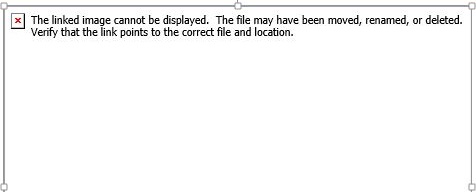Off-topic for this blog, but this one had been frustrating me for a while, and various attempts to google solutions turned up nothing helpful.
I’ve been working on project documentation which has a lot of screenshots in it, and some of them just kept disappearing. I could go back to an earlier version of the document, copy and paste the pictures back into the new version, all would seem fine for a while (even through a few saves and open/closes of the document). Then all of a sudden – half the pictures gone again. I wasn’t happy!
Now I know this can happen when you “import from file” and leave it linked – but I hadn’t – all pictures had been pasted directly into the document.
Eventually I worked out what was going on:
- The pictures disappeared when I pressed F9 to update fields. I use a lot of cross-references in my document so periodically do a Ctrl-A F9 to update them all.
- The pictures were ones I had emailed to myself out of the customer environment. I used the Snipping Tool to take the screenshot, pasted it into an email to send to myself, and then copied it directly out of the email and into the Word document. Apparently, though it makes no sense to me, Word sees this as a linked picture and an “update field” request causes it to try, and fail, to look for the source file.
So now I have to use the Snipping Tool again to screenshot the pictures out of my email message before pasting into Word – and those ones don’t disappear!